Spring Cloud: Deployment In GKE
Posted on April 10, 2024 • 4 minutes • 654 words • Other languages: Español
This is a continuation of Spring Cloud: api-gateway and naming-server concepts .
- Check The Code!
- Always Remember To Delete Your Cluster When Going Away
- Create a GKE Cluster
- Deploy Stuff In The Cluster
- Let’s Test It
- Remember To Delete The Cluster When You Are Done
Check The Code!
You can check the code in the following repos (in all of them, stick to the branch feature/gke. You may find other branches, that’s me experimenting other solutions).
Always Remember To Delete Your Cluster When Going Away
DELETE THE CLUSTER! DELETE THE CLUSTER! Remember of deleting your cluster when going away. Clusters burn money for just existing. Is not that expensive, but, is money going to waste.
When writing this blog, I decided to go to sleep and continue the following day, leaving a cluster running for almost 10 hours.
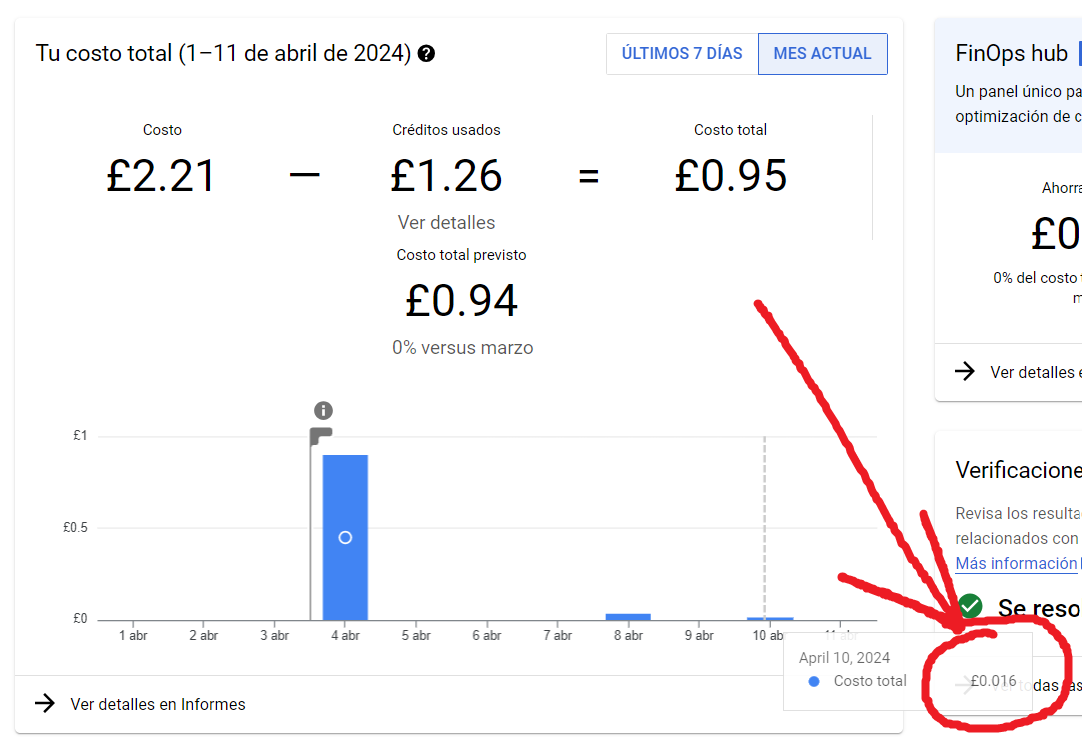
- Lucky me, the cluster was empty, so the loss is negligible (only £0.016). Could’ve been worse.
- You can see on April 4th I spent almost a whole £1. On that day, I left a cluster with four microservices running for about 5 hours.
- On April 8th I did the same but with Cloud Run, another Google Cloud computing solution that deals with docker images but is less ops-oriented. Because the spending is pay-per-use, you can see it is much more affordable. Will probably do a Cloud Run blog next.
Create a GKE Cluster
I asume you have everything in your Google Console ready to go. If not, Google is your best friend here.
A cluster can be created in various ways. I decided to go to ChatGPT, explained what I wanted to deploy, to keep it cheap, and came out with this glocud cli command:
gcloud beta container --project "fujiwara-383901" clusters create "pollito-demo-cluster" --no-enable-basic-auth --cluster-version "1.27.8-gke.1067004" --release-channel "regular" --machine-type "e2-medium" --image-type "COS_CONTAINERD" --disk-type "pd-ssd" --disk-size "50" --metadata disable-legacy-endpoints=true --scopes "https://www.googleapis.com/auth/devstorage.read_only","https://www.googleapis.com/auth/logging.write","https://www.googleapis.com/auth/monitoring","https://www.googleapis.com/auth/servicecontrol","https://www.googleapis.com/auth/service.management.readonly","https://www.googleapis.com/auth/trace.append" --num-nodes "3" --logging=SYSTEM,WORKLOAD --monitoring=SYSTEM --enable-ip-alias --network "projects/fujiwara-383901/global/networks/default" --subnetwork "projects/fujiwara-383901/regions/europe-southwest1/subnetworks/default" --no-enable-intra-node-visibility --default-max-pods-per-node "110" --security-posture=standard --workload-vulnerability-scanning=disabled --no-enable-master-authorized-networks --addons HorizontalPodAutoscaling,HttpLoadBalancing,GcePersistentDiskCsiDriver --enable-autoupgrade --enable-autorepair --max-surge-upgrade 1 --max-unavailable-upgrade 0 --enable-autoprovisioning --min-cpu 1 --max-cpu 2 --min-memory 2 --max-memory 6 --enable-autoprovisioning-autorepair --enable-autoprovisioning-autoupgrade --autoprovisioning-max-surge-upgrade 1 --autoprovisioning-max-unavailable-upgrade 0 --autoscaling-profile optimize-utilization --enable-vertical-pod-autoscaling --enable-shielded-nodes --zone "europe-southwest1-a"
Adapt to your project and preferred region.
Deploy Stuff In The Cluster
The order in which the microservices are deployed doesn’t really matter, but to prevent unnecessary errors in the logs, I follow this order:
naming-server.api-gateway.microservice-b.microservice-a.
-
Get gcloud CLI and kubectl in your machine.
-
Click on “Establish Connection”. That will give us a gcloud command.
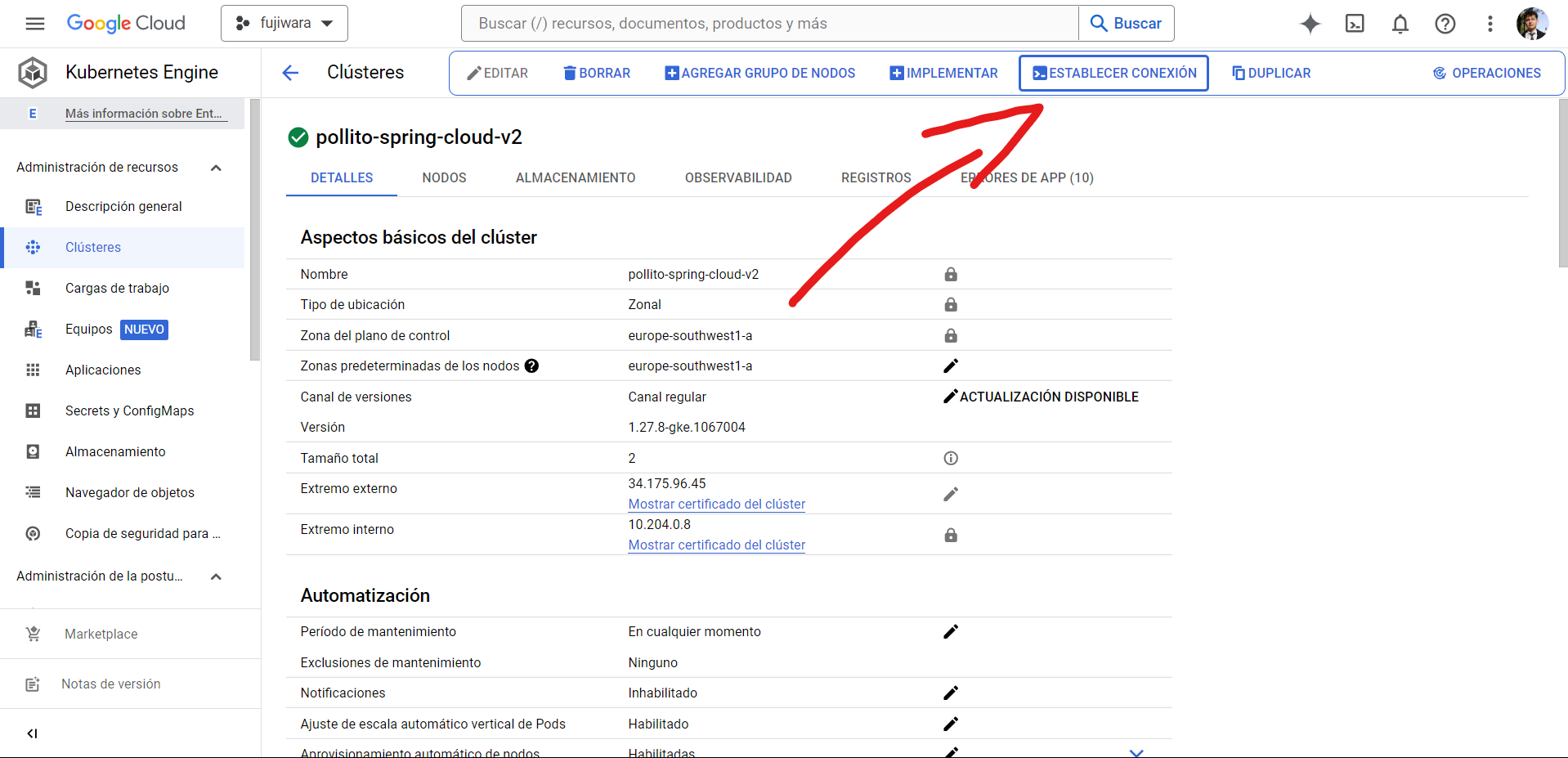
-
Paste the command in your fav cmd tool.
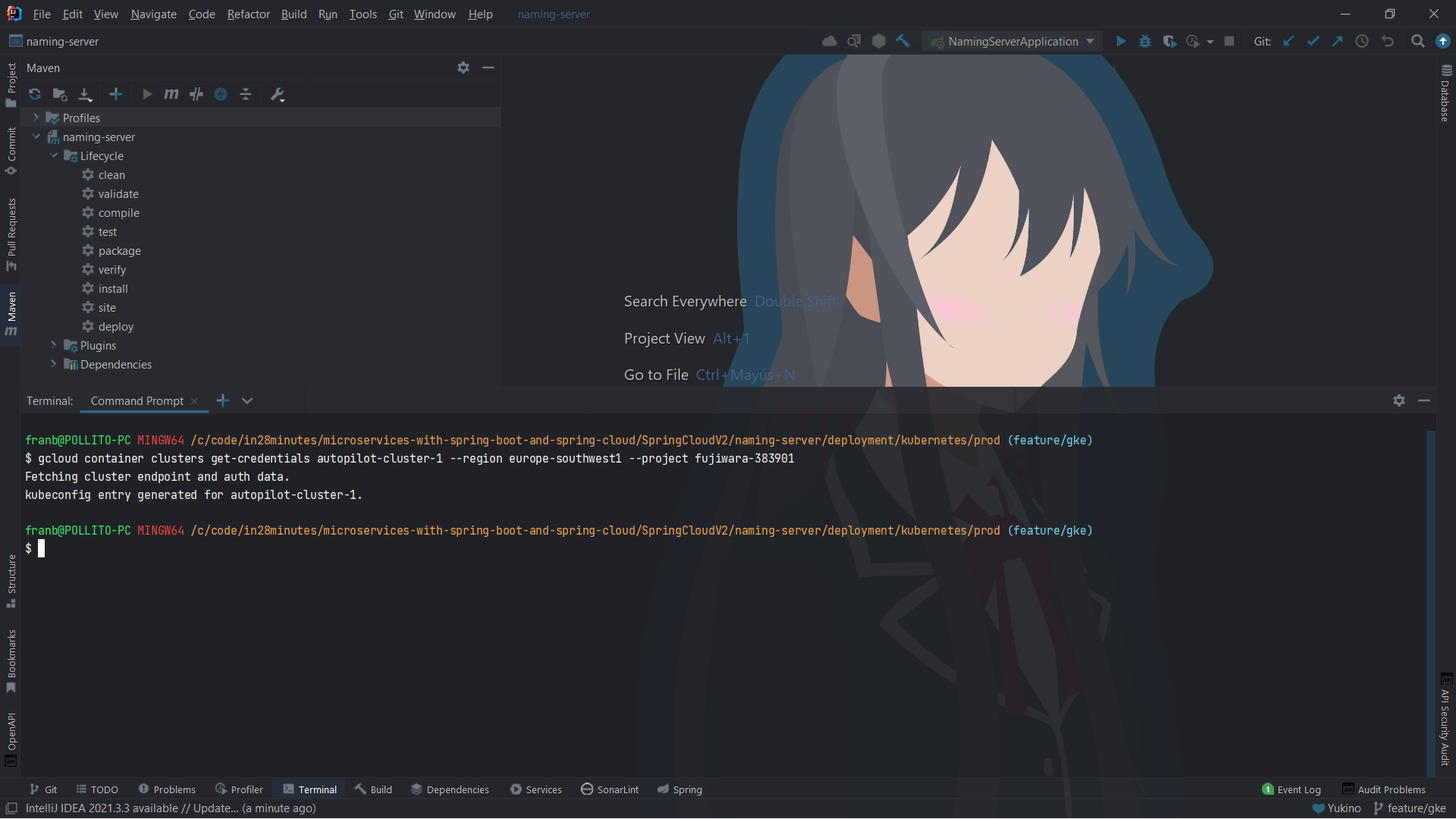
-
Navigate to where deployment.yaml is. I decided to put the file in deployment/kubernetes/prod
-
Run
kubectl apply -f deployment.yaml
You should get something like this:
E0411 12:36:32.181316 19120 memcache.go:287] couldn't get resource list for metrics.k8s.io/v1beta1: the server is currently unable to handle the request
E0411 12:36:32.280107 19120 memcache.go:121] couldn't get resource list for metrics.k8s.io/v1beta1: the server is currently unable to handle the request
Warning: autopilot-default-resources-mutator:Autopilot updated Deployment default/naming-server: adjusted resources to meet requirements for containers [spring-cloud-v2-naming-server] (see http://g.co/gke/autopilot-resources)
deployment.apps/naming-server created
service/naming-server created
Now, let’s repeat the deployment process for the rest of the microservices.
After some minutes, run:
kubectl get pods
To check that everything is running smoothly.
NAME READY STATUS RESTARTS AGE
api-gateway-85cd954d8-57kp2 1/1 Running 0 10m
microservice-a-6978854d7b-24j45 1/1 Running 0 58m
microservice-b-6f6c5944b4-tgcvb 1/1 Running 0 17m
naming-server-f4795fd84-q9l8x 1/1 Running 0 14m
Let’s Test It
To get the url, run:
kubectl get svc
NAME TYPE CLUSTER-IP EXTERNAL-IP PORT(S) AGE
api-gateway LoadBalancer 10.111.196.131 34.175.79.29 8765:30836/TCP 114m
kubernetes ClusterIP 10.111.192.1 <none> 443/TCP 126m
microservice-a ClusterIP 10.111.196.50 <none> 8081/TCP 63m
microservice-b ClusterIP 10.111.194.149 <none> 8080/TCP 110m
naming-server ClusterIP 10.111.193.218 <none> 8761/TCP 116m
You’ll see only one has an EXTERNAL-IP, the api-gateway. Grab that url, add the port at the end, add /microservice-a, and we should get a result back.
curl --location '34.175.79.29:8765/microservice-a'
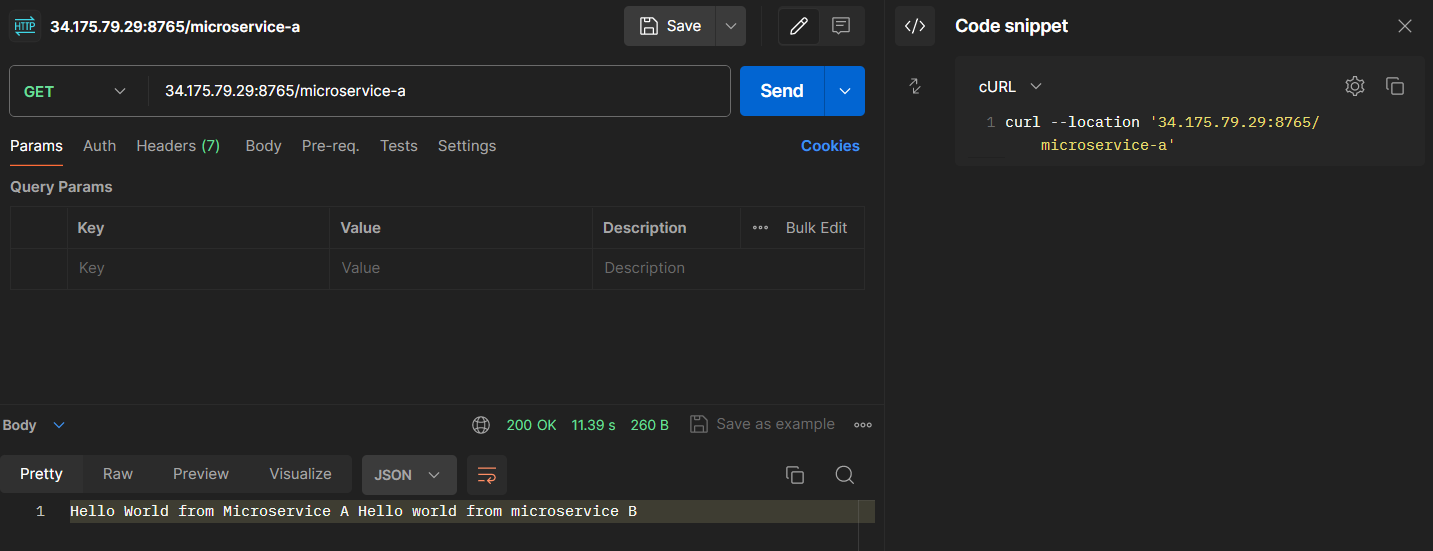
Congrats, you now deployed your stuff in GKE.
Remember To Delete The Cluster When You Are Done
Reminder :D

